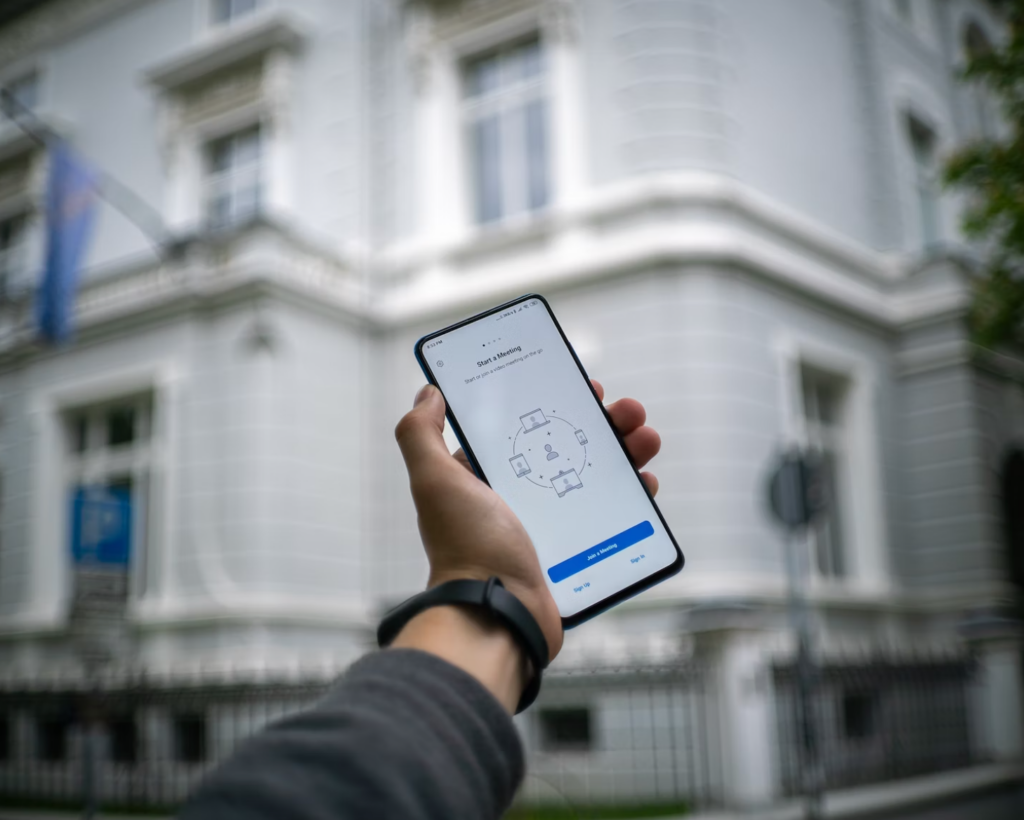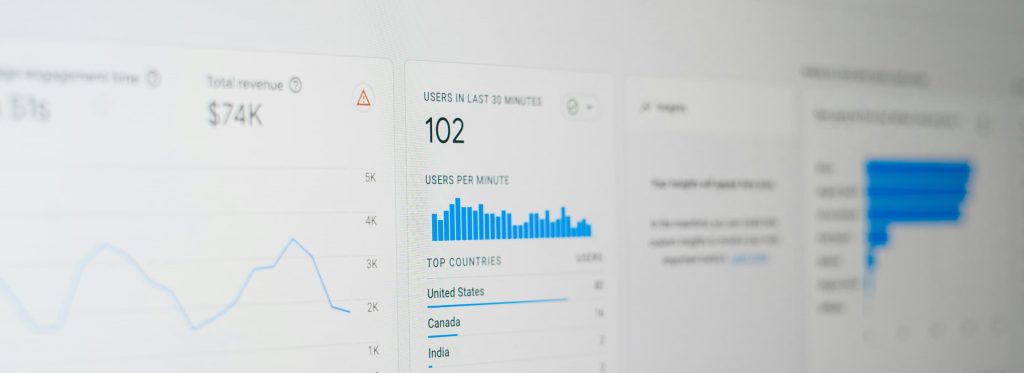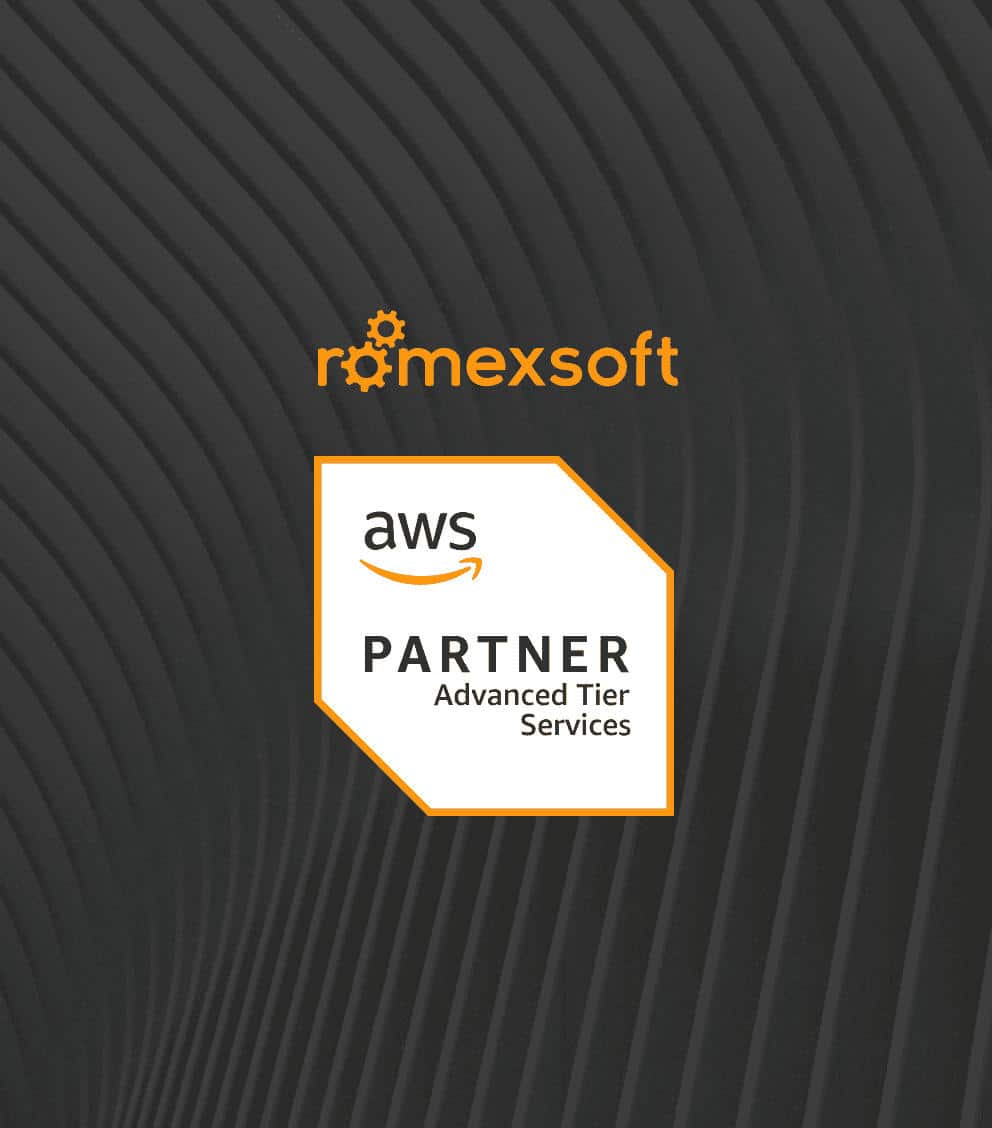Offline Mobile Application Development Essential Guide
Whether you aim to create seamless travel experiences, facilitate vital healthcare services, or ensure efficient field operations, this guide provides the insights and practical advice needed for effective offline mobile application development, helping you build robust applications that cater to diverse user needs and business goals.
You’ll learn about the different types of offline applications, explore key use cases and industries that benefit from offline apps, and discover the many advantages of offline mobile application development.

Table of Contents
There are more mobile devices in the world than the total number of computers and television units combined. As a result, this opportunity radically changes the way the majority of business owners deliver their services or products to clients: they consider mobile apps as a way to significantly improve their customer service.
This means that if you don’t want to bow out of your market position, your business definitely needs a mobile presence to support your audience when needed and be in touch with end users 24/7. However, you need to remember: a mobile app that works fluently only in online mode isn’t enough. Undoubtedly, network technologies are growing every day, but there are still cases when it is not feasible to have a stable Internet connection. And if entrepreneurs think this won’t harm their business, they are wrong.
Many mobile apps benefit from working without an Internet connection, and for some types of mobile apps, it is even critical to work offline as end users might need to perform some actions right away.
Table of Contents
Offline Applications – Core Concepts and Principles
Understanding the basics of offline application development is the first step towards creating apps that provide a robust and seamless user experience regardless of internet connectivity.
These applications are engineered to operate without continuous internet connectivity, enabling users to access key functionalities and data even in the absence of a network. This capability ensures that the application remains functional and responsive regardless of the user’s internet access, crucial in environments where internet connectivity is inconsistent or absent.
Classification of Offline Applications
Each type of application that works without the internet serves different needs and contexts, making it essential for developers to carefully consider their target audience and specific use cases when designing. Whether enhancing an app with offline capabilities or developing an offline-first application, the goal is to create a seamless and efficient user experience that leverages the best of both online and offline worlds.
Offline-First Applications
These applications prioritize offline functionality as a core aspect of their design. They are built from the ground up to operate without internet connectivity, using it primarily for updating or syncing data when access is available. The design philosophy here focuses on ensuring that the app remains fully functional and delivers a seamless user experience even when offline.
Examples: Mobile note-taking apps, e-readers, offline navigation apps.
Offline-Capable Applications
Offline-capable apps operate primarily online but offer critical functionalities when offline. They are designed to handle specific tasks without connectivity, ensuring that users can still achieve essential operations until internet access is regained.
Examples: Email clients, productivity apps, some social media platforms.
Offline-Enhanced Applications
Offline-enhanced applications are primarily online-focused but include enhanced features that provide better usability in intermittent connectivity scenarios. These enhancements are not essential for the primary function of the app but improve user experience during offline periods.
Examples: Streaming music apps, cloud-based document editing tools.
Hybrid Offline Applications
Hybrid applications blend both online and offline functionalities seamlessly. They are designed to optimize user experience by intelligently switching between offline and online modes based on the availability of an internet connection.
Examples: Advanced enterprise solutions, mobile banking apps.
Defining Features of Offline Mobile Applications
The development of offline mobile applications requires a nuanced understanding of both technical components and business implications. The defining features of such applications encompass various elements, each feature plays a crucial role in ensuring the application’s operational integrity and user satisfaction.
Local Data Storage
Local data storage is pivotal in building offline apps. It enables the app to store essential data directly on the device, allowing users to access and interact with this data without needing an internet connection. Technologies commonly employed include SQLite, a lightweight relational database; Realm, known for its real-time capabilities; and Core Data for iOS, which integrates well with Apple ecosystems.
Implementing robust local storage not only enhances user experience by facilitating instant access to data but also reduces dependency on network availability, broadening the app’s usability across different regions and user demographics. Effective storage solutions can lead to higher user retention and increased app reliability, translating into direct business benefits such as customer loyalty and reduced churn.
Data Synchronization
Data synchronization mechanisms are critical for aligning the locally stored data with central servers once connectivity is restored. This feature must address conflict resolution, data integrity, and seamless merging of user data across multiple devices. Effective synchronization strategies often employ a combination of timestamp tracking, version histories, and user-specific conflict resolution schemes.
From a business standpoint, data synchronization supports a consistent and up-to-date user experience across all user touchpoints, which is essential for maintaining service quality and user trust. Moreover, it ensures that user-generated data are capitalized on to inform business decisions and app improvements, thereby fostering a responsive and adaptive business environment.
Caching Strategies
Caching involves temporarily storing data or computational results to improve app performance and responsiveness. Effective caching reduces the frequency and volume of database queries, thereby enhancing the speed and fluidity of the app experience. Implementing a multi-tier caching strategy can optimize resource usage and minimize latency.
Efficient caching directly impacts customer satisfaction through improved app performance, particularly important in competitive markets where user expectations for speed and responsiveness are high. Additionally, it can decrease operational costs by reducing the load on servers and minimizing data transmission costs.
User Interface Design
The user interface (UI) design for offline applications must clearly communicate the availability of features and the current synchronization status. This involves designing intuitive cues and notifications that inform users of the offline mode and guide them through available functionalities without causing frustration or confusion.
A well-designed UI that accommodates offline scenarios can significantly enhance the overall user experience, leading to greater engagement and usage. It also positions the app as reliable and user-friendly, which is crucial for brand reputation and user base growth.
Security Considerations
Offline apps necessitate stringent security measures to protect locally stored data against unauthorized access and vulnerabilities. Encryption of stored data, secure data transfer protocols when synchronizing, and robust authentication mechanisms are essential safeguards.
Maintaining high security standards in building offline mobile applications not only protects users’ data but also reinforces the business’s reputation as a trustworthy entity. It helps in complying with regulatory requirements and reduces the risk of data breaches, which can have severe financial and reputational repercussions.
Why Should You Opt for Offline Mobile App Development?
Opting for offline apps development offers several compelling advantages for businesses, developers, and end-users. Integrating offline capabilities into mobile applications not only enhances user experience but also provides strategic benefits in terms of performance, reliability, and accessibility. Here are some key reasons why you should consider developing applications with offline capabilities.
- Enhanced User Experience
Building offline applications provides a seamless user experience regardless of network connectivity. Users can access essential features and data without being hindered by poor or unavailable internet connections. This is particularly valuable for users in areas with unstable or limited connectivity, ensuring that their app usage remains uninterrupted and consistent. - Increased Application Reliability
An offline app is inherently more reliable because it does not rely solely on internet availability to function. This reliability can be crucial for applications used in critical situations or environments where constant connectivity cannot be guaranteed, such as remote locations, underground facilities, or during travel. - Improved Performance
Offline applications store data locally, which significantly reduces load times and increases the speed of data retrieval. This local storage eliminates the latency associated with fetching data over a network, allowing for quicker interactions and a smoother overall user interface. - Reduced Data Costs for Users
By minimizing the need to transfer data over a network, offline apps can help users save on mobile data costs. This is especially beneficial in regions where data costs are high or for users with limited data plans. It also makes the app more attractive to a broader audience who may be sensitive to data usage. - Operational Continuity
Business applications that operate offline ensure that operations can continue without interruption, a key factor for sectors such as healthcare, logistics, and field services where constant access to information is crucial. This can significantly reduce downtime and increase productivity. - Data Ownership and Privacy
Offline apps can offer enhanced data privacy and security by storing sensitive information directly on the user’s device rather than on remote servers. This can be a crucial consideration for apps handling sensitive personal data, providing users with peace of mind regarding their information security. - Better Resource Management
The offline mode of applications reduces the burden on servers by handling most of the data processing locally on the device. This can lead to cost savings on server maintenance and infrastructure, particularly for applications with a large user base. - Compliance and Control
For enterprises dealing with regulations that require data to be stored locally or need rigorous control over data access and synchronization, offline apps provide a compliant solution. They offer greater control over where and how data is stored and accessed, key for compliance with data protection laws. - Competitive Advantage
Incorporating offline functionality can distinguish your application from competitors that only operate online. Offering a reliable and consistent service, regardless of connectivity, can make your app more appealing to potential users and increase market penetration.
How to Make Your Application Work Offline?
To effectively manage offline mobile application development and ensure resilience to various network scenarios, first of all, it is crucial to understand the key technologies that enable applications to work offline.
Mobile apps can be built with two core capabilities:
- Local storage/database
- Data synchronization
Let’s take a closer look at all possible challenges that you can deal with during the offline mobile application development and explain deeper each capability:
Offline Data Storage and Access
While making your app work offline you will often need to store data directly on the client’s device. This allows your application to work effectively even when there is no connection. There are several different methods or levels of an offline data storage that make an app run offline. It can be different for different mobile platforms (iOS, Android, Windows phone and other) and we’ll go through each of them.
Local caching and cookies
When you use web technologies for building a mobile app it is possible to use browser application caching or cookies. Normally, when you visit a certain URL your browser makes a request to a server to return the appropriate page but when a server is an offline browser can fail to show you the requested page. Here, you will need a cache manifest which is just a simple list of essential files. Setting up an app cache manifest tells the browser how it can use pages that have been already downloaded rather than just immediately display an error when there is no longer a network connection.
Cache Manifest:
styles.css jquery-3.2.1.min.js index.html
It should be served with a text/cache-manifest MIME-type and linked to in HTML pages with the following tag:
html manifest="offline.manifest"
When a browser loads the file it will ask whether you permit data to be cached on your device. Such approach allows web-based mobile applications to work even if the user loses internet connection. For example, peers will be able to read the news or email messages still they didn’t find a WI-FI hotspot.
Another approach that could be used to retain local web based app data (even when the browser is shut down) is to browser cookies. This is the most basic approach and is very limited due to the condition that cookies tend to store around 4KB of data. One of the disadvantages of this method is that cookies are resent to the server with each HTTP request which results in a waste of a lot of bandwidth to resend the all offline data even if you don’t need it.
What you need to remember is that cookies are vulnerable to being deleted if a user simply decides to clear them. So this approach is recommended for the simplest storage requirements only.
Shared Preferences
To develop an offline offline applications for Android and iOS you will need a certain mechanism that allows storing user’s preferences which are pieces of information that you save persistently and use to configure your app. Often mobile apps expose preferences to users so they could customize the appearance and behavior of the app.
Android Platform
Android platform provides SharedPreferences APIs that can be used to save a relatively small collection of primitive data in key-values pairs. In simple words, a SharedPreferences object is a reference to the file that contains key-value pairs and APIs provide simple methods to read and write preferences. In this case, you have a key that can only be the string type, and the appropriate value for that key. In turn, the value can be one of the following types: boolean, float, int, long or string. Each of the SharedPreferences files is managed by the Android platform and is internally stored as .xml file in a private directory. An app can have multiple SharedPreferences files and, ideally, it is used to store application preferences.
Mentioned APIs provide two Context methods that can be used to get a SharedPreferences object. The first of those two is used when an app has a single preferences file and the second one – when your app has multiple preferences files, or if you want to give a custom name for the SharedPreferences instance.
Below is an example of how to work with SharedPreferences on Android:
SharedPreferences sharedPreferences = getPreferences(MODE_PRIVATE); SharedPreferences sharedPreferences = getSharedPreferences(fileNameString, MODE_PRIVATE);
Modifications of the preferences must go through the SharedPreferences.Editor object. In order to add/edit a value, use the Editor’s putXXX() method, where XXX is one of the appropriate type’s name. You can also remove a key-value preference pair by calling remove() method. Finally, the Editor’s commit() method should be called after putting or removing values, otherwise, your changes will not be persisted.
Here is an example of how to manage SharedPreferences on Android:
SharedPreferences.Editor editor = sharedPreferences.edit(); editor.putString(keyString, valueString); editor.commit();
iOS Platform
While developing an offline mode for an iOS app you can use NSUserDefaults class in order to save and update user’s preferences. The NSUserDefaults class provides a programmatic interface that permits an app to customize its behavior to match a user’s preferences. For example, you can give an opportunity for users to save a profile image offline or add a feature that saves documents automatically. These preferences are recorded by the application in what is known as the iOS “defaults system”.
In this way, information is cached which helps avoid the opening of the user’s defaults database each time you need a default value. And as the iOS defaults system is available within all of the code in your mobile application, any saved to the defaults system data will persist through app sessions. What this means for the user is that after he closes the app or reboots his phone he is still able to use the saved data next time he opens an app.
Local (Internal/External) Storage
There are lots of cases where you might want to store data but SharedPreferences method is too limiting for your needs such as storing images, serialized objects, .xml, json or other files. Then an Internal/External Data Storage method is a good way to go. Also, it is used specifically for those situations when you need to store data to the device filesystem that doesn’t require relational database capabilities. The next worthy point is that it allows very fast storage of data and is easy to use.
Additionally, all of the data that was stored using the Internal Storage method is thoroughly private to your application, and after your app is uninstalled the data is deleted from the device.
SQLite database
Finally, the majority of mobile platforms such as Android, iOS, and Windows Phone provide support for apps to use SQLite databases for data storage, although database managing is specific for each platform.
And here’s way it is such a big deal.
SQLite is an Open Source database system which works great on mobile devices as its storage offers an app the speed and power of a full featured relational database. To make the managing side simple SQLite uses a single file to store all the data. Of course, it won’t solve too much on the sync- and conflict resolution site but it is an easy and simple to use alternative for queuing or caching information. So if you are going to store data that needs to be queried SQLite storage is an option to consider.
Here is a simple list of code that shows how to create a single table in Android platform:
public class SampleSQLiteDBHelper extends SQLiteOpenHelper {
private static final int DATABASE_VERSION = 2;
public static final String DATABASE_NAME = "sample_database";
public static final String PERSON_TABLE_NAME = "person";
public static final String PERSON_COLUMN_ID = "_id";
public static final String PERSON_COLUMN_NAME = "name";
public static final String PERSON_COLUMN_AGE = "age";
public static final String PERSON_COLUMN_GENDER = "gender";
public SampleSQLiteDBHelper(Context context) {
super(context, DATABASE_NAME, null, DATABASE_VERSION);
}
@Override
public void onCreate(SQLiteDatabase sqLiteDatabase) {
sqLiteDatabase.execSQL("CREATE TABLE " + PERSON_TABLE_NAME + " (" +
PERSON_COLUMN_ID + " INTEGER PRIMARY KEY AUTOINCREMENT, " +
PERSON_COLUMN_NAME + " TEXT, " +
PERSON_COLUMN_AGE + " INT UNSIGNED, " +
PERSON_COLUMN_GENDER + " TEXT" + ")");
}
@Override
public void onUpgrade(SQLiteDatabase sqLiteDatabase, int i, int i1) {
sqLiteDatabase.execSQL("DROP TABLE IF EXISTS " + PERSON_TABLE_NAME);
onCreate(sqLiteDatabase);
}
}
If you use the SQLite storage in the process of the mobile app development and data privacy is a vital need, the development of its environment requires a specific approach. One of the acceptable ways to do this will be the encryption using SQLCipher.
SQLCipher is an extension to SQLite that provides transparent 256-bit AES encryption of the database files. It makes the development of a secure mobile application easier and, as a result, it helps protect the data of end users better.
The main benefits of SQLCipher are that it is a very robust system for encrypting SQLite databases and it has versions for the mobile platforms listed above. Also, it is available in different editions depending on the level of security and support you need and provide both community (free) and commercial editions.
Synchronization
One of the core features of the offline application is that users are able to perform some actions in offline mode and then synchronize it with a central repository. In many cases, your app may have both client side storage and server side storage, and the app will manage the flow of data between server and client.
Data synchronization is the second of two core capabilities that mobile apps can be built with and it is the process of establishing consistency among data from a source to a target data storage and vice versa, and the continuous harmonization of the data over time. It is fundamental to a wide variety of applications, including mobile device synchronization.
Data syncing is a quite broad concept. It takes many forms and covers a range of different approaches with their up- and downsides. As the result, implementation of synchronization logic is not a trivial task and it severely depends on such factors as data model complexity, the amount of data transferred and stored, and other requirements. In each particular case, the choice should be in favor of the simplest implementation that meets the requirements.
Usually, by implementing the offline mode feature you encounter cases when your customers are able to edit information on the server-side and, at the same time, on the mobile side. This is the most complete and powerful of the scenarios.
Notice: while it might be tempting to build offline applications that support the two-way sync it is by far the most complicated approach of all. With this approach, your synchronization logic should ensure that after successful synchronization data will be up-to-date on mobile and server side at the same time.
This can be achieved by adding the certain “audit” fields to each object that should be synchronized between mobile and server, and vice versa. These fields can be like these: ‘last_updated_on’, ‘created_on’, and if the data isn’t physically removed: ‘deleted_on’. But be aware of physical removes since the rows deleted from server DB have to be removed in the mobile DB also. If data should be physically removed from the server DB your architecture should provide an approach to keep information about data that was removed. As an option, it can be a ‘deleted_record’ table with a following fields ‘table_name’, ‘deleted_on’, ‘server_record_id’.
Based on my experience, I would recommend to have a timestamp ‘last_updated_on’ column in every table that should be synchronized, and every time user inserts or updates the record your logic should update the appropriate ‘last_updated_on’ column. Then when mobile client request server for a synchronization, your logic will iterate all over the tables checking if the timestamp in ‘last_updated_on’ is newer than the date of the last synchronization. If it is newer than the logic will put it into the collection and send a response to the client.
In case, when the records are deleted physically you will have to read all the new rows of ‘deleted_record’ table and execute an extraction in the mobile DB.
In case, when data is edited on both sides you can not use DB’s ID as an identifier of the objects because there can be the same IDs for the newly created objects in the different mobile devices. To ensure the unicity on the different devices you should use some unique identifier. In our implementation, we call this field ‘synchronization_key’ and usually it contains UUID value.
Key Use Cases for Offline Mobile Applications Development
By enabling functionality without relying on constant network access, these applications can enhance productivity, improve user experience, and provide critical services in numerous sectors. That type of applications have proven to be valuable across various industries, serving diverse cases where internet connectivity is either intermittent or unavailable.
Whether it’s enabling seamless travel experiences, ensuring efficient field service operations, or facilitating vital healthcare services, offline mobile apps play a crucial role in modern business operations and service delivery.
Here’s an in-depth look at the key use cases and industries that benefit most from making the applications work offline.
Travel and Tourism
Offline maps and navigation
Travelers often find themselves in areas with poor connectivity, such as remote locations, foreign countries, or underground transportation systems. Offline maps and navigation apps allow users to download maps and access route information without an internet connection.
Travel guides and iItineraries
Apps that provide travel guides, itineraries, and local information can store data offline, helping tourists explore new destinations without needing to rely on costly international data plans.
Industry-related benefits:
- Enhanced user experience and satisfaction;
- Increased app usability in diverse environments;
- Competitive advantage by catering to a global audience.
Field Services and Maintenance
Inspection and reporting
Field service technicians often work in remote locations where internet access is limited. The apps enable them to complete inspections, fill out reports, and capture data on-site, which can later be synchronized with central systems when connectivity is restored.
Work order management
Field workers can access work orders, update job statuses, and log completed tasks offline, ensuring continuous workflow and productivity.
Industry-related benefits:
- Improved efficiency and reduced downtime;
- Enhanced data accuracy and reporting capabilities;
- Better resource management and scheduling.
Healthcare
Patient records access
Healthcare professionals working in rural or underserved areas need reliable access to patient records. Offline working applications can store critical patient information, enabling doctors and nurses to deliver care without connectivity issues.
Data collection and monitoring
Mobile health applications can collect patient data, monitor vital signs, and track treatment progress offline, ensuring continuous patient care.
Emergency medical assistance
First responders can use offline apps to access medical protocols, patient records, and emergency contact information, ensuring timely and effective care.
Industry-related benefits:
- Improved patient care and outcomes;
- Increased access to healthcare services in remote areas;
- Enhanced data security and compliance with health regulations.
EdTech
E-learning and course materials
Students and educators can download course materials, videos, and assignments to access offline. This is particularly useful in areas with unreliable internet access or for students with limited connectivity at home.
Exams and assessments
Offline applications can administer exams and assessments, allowing students to complete tests without needing an internet connection, with results synchronized later.
Industry-related benefits:
- Greater accessibility to educational resources;
- Continuity of learning irrespective of connectivity;
- Improved educational outcomes and equity.
Logistics and Transportation
Route planning and delivery tracking
Drivers and delivery personnel can access route plans, delivery schedules, and customer information offline, ensuring they can continue their tasks even in areas with no signal.
Inventory management
The applications which are accessible offline can help manage inventory, track shipments, and update stock levels, which can be synchronized with central databases when connectivity is available.
Industry-related benefits:
- Enhanced operational efficiency and accuracy;
- Reduced delays and improved customer satisfaction;
- Better inventory and resource management.
Retail and Point of Sale (POS)
Sales transactions
Retail environments can use offline POS systems to process sales transactions when the internet is down, ensuring continuous operation and customer service.
Inventory management
Offline apps can track sales and manage inventory in real-time, reducing the risk of stockouts and overstock situations.
Industry-related benefits:
- Continuous sales operations and revenue generation;
- Improved customer service and experience;
- Enhanced inventory control and management.
Construction and Engineering
Project management
Construction managers can access project plans, update progress, and manage tasks offline, ensuring continuous operation on-site.
Blueprints and documentation
Workers can download and view blueprints, schematics, and other critical documents without needing an internet connection.
Industry-related benefits:
- Increased productivity and reduced delays;
- Better project management and documentation;
- Enhanced communication and coordination on-site.
Agriculture
Farm management
Farmers can track crop health, manage livestock, and monitor weather patterns offline, with data synchronized when connectivity is available.
Field data collection
Agricultural workers can collect soil samples, record crop observations, and manage planting schedules without needing an internet connection.
Industry-related benefits:
- Improved farm management and productivity;
- Better data-driven decision-making;
- Enhanced sustainability and resource management.